Cloud storage
ImageMeter can synchronize the images stored on your devices with cloud storage. You can use this to mirror the images on several devices or to easily access these images from your office PC. ImageMeter does not come with its own cloud storage, but instead supports many popular storage providers: Google Drive, Dropbox, OneDrive, or your own Nextcloud or Owncloud server.
Note that the cloud sync feature is part of the Business subscription plan.
How are the images synced?
There are two different sync modes in ImageMeter: Two-way sync and Image upload.
-
Two-way sync - the images are uploaded to the cloud in the internal, editable data format. If you connect two devices to the same storage, all images will be shared between the devices and can be edited on any of them. All the changes are transferred between the devices. On the other hand, since the images are stored in an internal format, you cannot use this method to access the final images from your office PC.
You can also use this method as backup in case your phone gets lost or gets broken. When you connect a new device to the cloud storage, it will download all your existing images.
-
Image upload - the final, annotated images are uploaded to the cloud storage as plain JPEGs. Use this method to easily access the images from your office PC. Since this method stores the images as plain JPEGs, you cannot further edit these images on other devices. You also cannot collaboratively edit the images on several devices.
Two-way sync details
In this mode, ImageMeter syncs all your images and folders to the cloud storage in its internal format. Every change you do on the images is uploaded to the cloud storage. If you delete an image or move it into another folder, the same will happen on the cloud storage. Synchronizing the changes is very efficient, as only the annotation has to be uploaded when the image is edited. The image itself does not change.
If you connect a second device to the same cloud storage, changes you do on one device will eventually also appear on the other device. In this way, you can work together with several people on the same images. If the same image is modified on several devices at the same time, the last change wins and gets distributed. It is probably best to enable the automatic upload in the settings so that the server always stores up-to-date images.
The data inside the two-way sync folder on your cloud storage is fully managed by ImageMeter. Please do not modify any of the data in this directory manually, because it will confuse ImageMeter as it remembers the current state of that directory. Moving or renaming files in this data directory can result in corrupted images or data that ImageMeter cannot easily find anymore.
Image upload details
The image upload mode only uploads the final, annotated images as plain JPEGs. This makes it easy to access the images from your office PC, but changes on the server are not mirrored back to ImageMeter. If you connect several mobile devices to the server, probably each should get its own directory for image upload.
ImageMeter remembers which images have already been uploaded. If you move or delete images on the server, ImageMeter will not upload them again automatically. However, you can force uploading them again by selecting the images or folders in ImageMeter and then choosing "Force cloud upload" from the menu.
Configuring cloud storage
The cloud storage configuration can be found in the settings in section 'Storage'. First, you connect to your cloud storage provider. For OneDrive, Dropbox and Google Drive, you can simply select your existing account and grant access. When using a Nextcloud or Owncloud service, you have to enter the server URL, username and password. ImageMeter will by default try to connect with 'https', but you can also user plain 'http' URLs by explicitly writing 'http://' in front of the server URL.
Next, you have to specify a data directory into which ImageMeter will place all its data. Use a dedicated directory for this purpose (e.g. the default directory name 'ImageMeter') as ImageMeter will control all data in this directory.
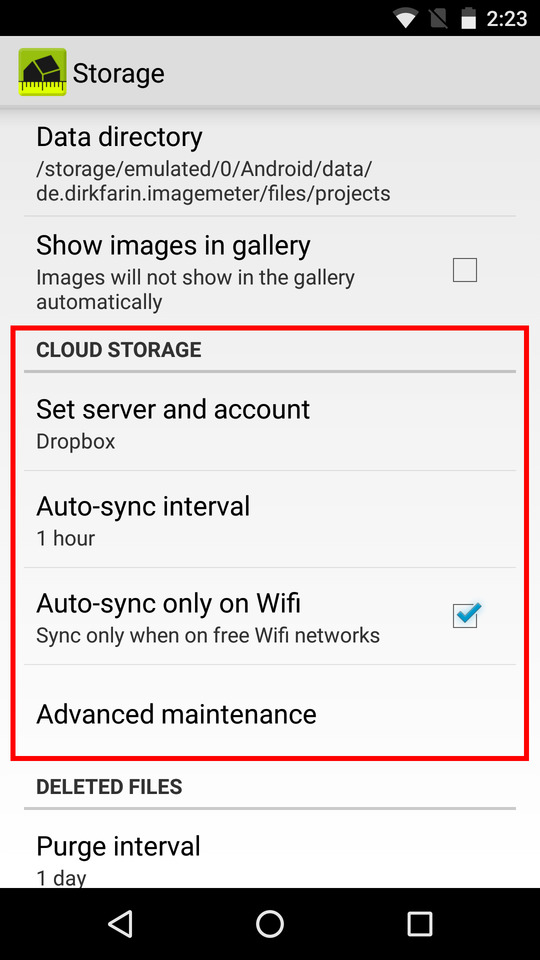
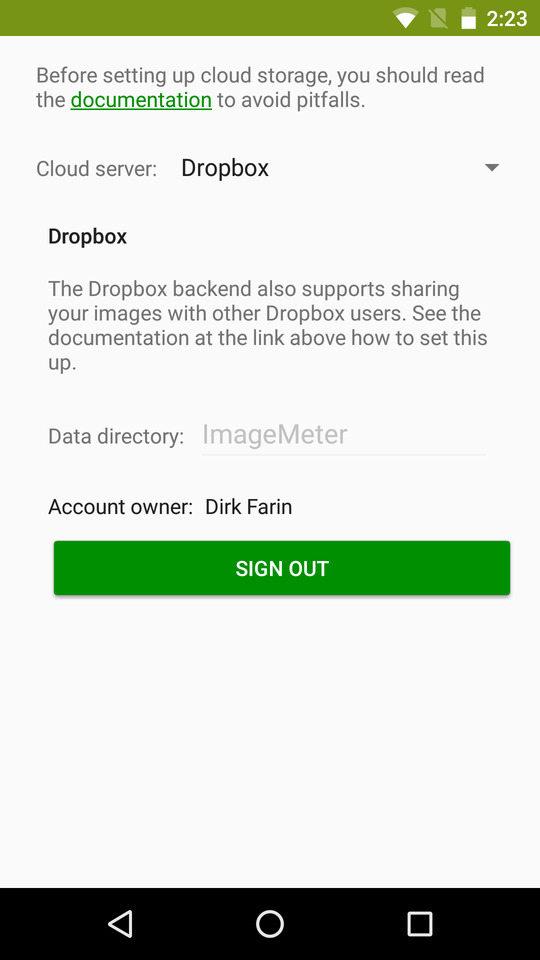
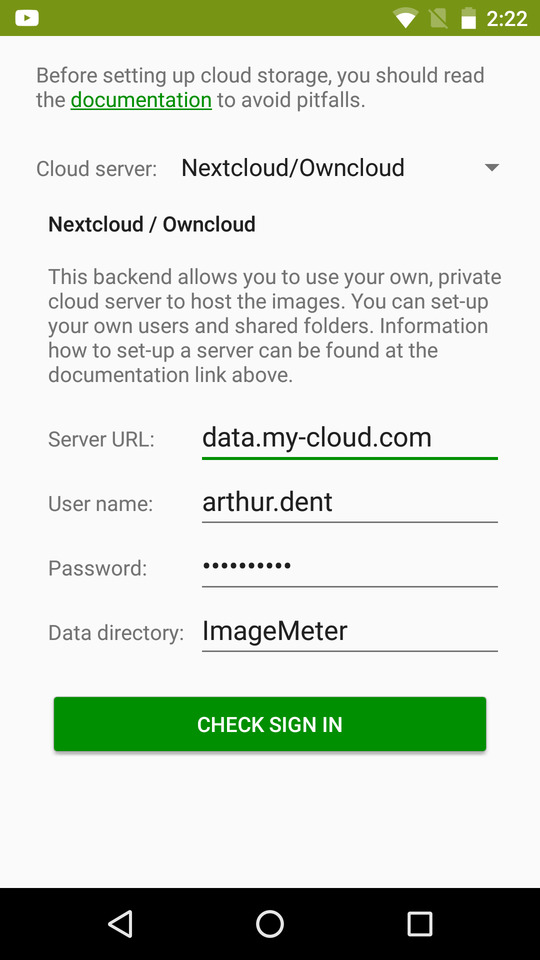
In the settings, you can also choose whether the data should be synced to cloud storage automatically, how often this should happen, and whether it should only sync when you are on a free Wifi network to avoid carrier costs because of data traffic.
How long is the synchronization delay?
Let's say that you chose a synchronization interval of 1 hour. Hence, once every hour the changes will be transferred between the device and the storage. In the worst case, if you added some images just after a sync, it may now take about 1 hour until the image appears on the server. If a second device also just did its sync before the image appeared on the server, it will take another hour for the next sync and the image to appear on the second device.
If you want to exchange data immediately, you can always press on the 'sync now' button on the main screen.
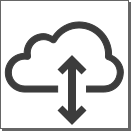
Cloud-provider specific notes
Google Drive
You can connect to the same directory from several devices to mirror your data, but it is currently not possible to create a shared folder that can be accessed from several accounts. If you want to share the data between several devices, you have to use the same Google account on them.
Dropbox
ImageMeter is asking for full access to your Dropbox account. Still, it only accesses the data in the storage directory that you specified. Full access is required to be able to create a shared folder that can then be accesses by several accounts. This way, you can mirror the data with your colleagues even when each uses a different Dropbox account.
OneDrive
ImageMeter will only access the data in the storage directories that you specified in the cloud server config.
Nextcloud / Owncloud
In order to share data with your colleagues, each having their own account, you can create a shared folder that you then use as the ImageMeter data directory.